Tips for Videoconferenced Court Hearings (also called Remote, Virtual, or Zoom Hearings)
Posted on: November 2, 2020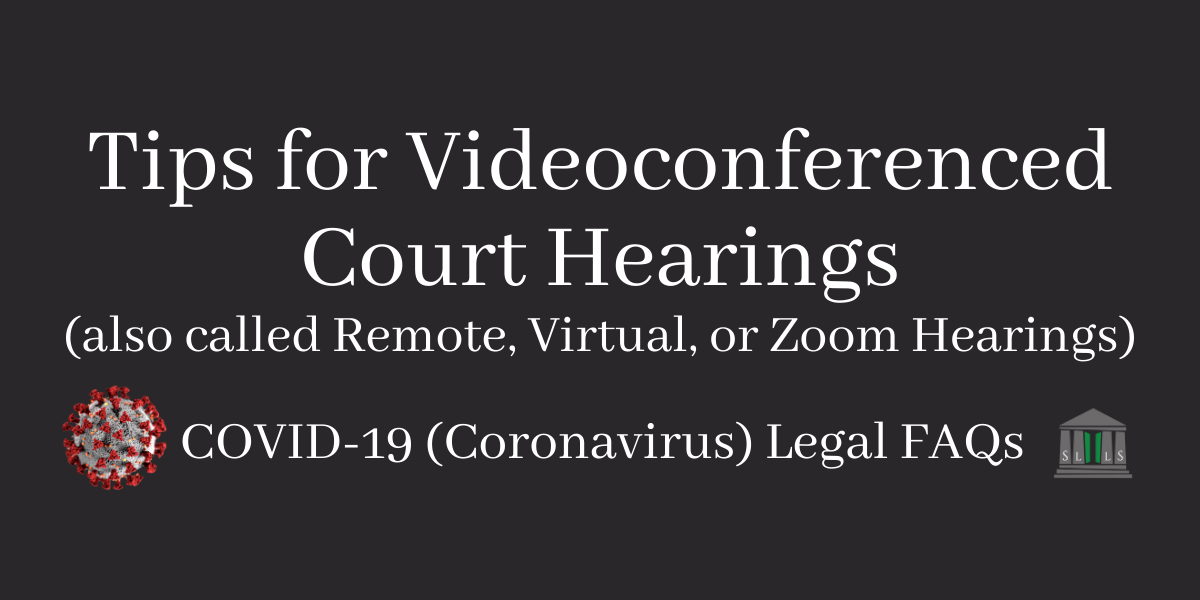
The information provided on this post does not, and is not intended to, represent legal advice. All information available on this site is for general informational purposes only. If you need legal help, you should contact a lawyer. You may be eligible for our free legal services and can apply by calling our Covid Legal Hotline at 1-844-244-7871 or applying online here.
What is a remote hearing?
A remote hearing is a court hearing by video or telephone (using programs such as Zoom).
The Louisiana Supreme Court has ordered that remote hearings should be used as much as possible for court hearings to help protect people from Covid-19. Some courts are doing most of their hearings that way.
You may be scheduled for a remote hearing (it will be on the notice telling you to appear in court) or may need to request a remote hearing to help protect yourself from Covid-19. More information on protecting yourself from Covid in court and requesting a remote hearing can be found here.
I don’t have a smartphone or computer? Can I still participate in a remote hearing?
Yes. Programs such as Zoom will allow you to join by dialing in from your phone. You will call in using the number provided by the Court.
If possible, it is best that you participate by smartphone or computer if your computer has a microphone and webcam. Using video can help your case and will let you see what everyone else is seeing. Some courts are providing the technology used for remote hearings. If you do not have a device you can use for your hearing, contact the Court to see if they are providing it.
Is a remote hearing more casual than an in-person hearing?
No. You should treat a remote hearing the same way you would when you go to court. You should still be prepared, be on time, and wear “church clothes” like you normally would to court. Others in your house should not be making noise in the background or interrupting. Also look at what will be on camera that is behind you—will it make a good impression on the judge?
I want to show the judge some evidence. How do I do that during a remote hearing?
Contact the court well ahead of the hearing. You can find the contact information:
- On the notice telling you to appear in court (sometimes);
- On a website for the court (usually)
- In the following directory for courts if it is not a Justice of the Peace court: https://www.lasc.org/press_room/annual_reports/reports/2019_Guide_to_Louisiana_Courts.pdf
- In the following directory if it is a Justice of the Peace court: https://www.ag.state.la.us/JusticeCourt/Directory
If you have a document that is important for your case, it is important for the court and others at the hearing be able to see it, or it may not be considered. Each court will have its own rules about evidence for a remote hearing. But its rules may not be in writing anywhere. You may be asked to email or mail it to court staff or use the court’s website. Or the court may tell you to submit it during the hearing. See below. You should also ask the court what the deadlines are for submitting evidence. Try to do this as soon as possible, since some courts will require you to submit your evidence several days before your hearing.
What are some things I should practice before my remote hearing?
If the court is using Zoom:
1. Install Zoom
On your smartphone or tablet
You can also download Zoom on your smartphone or tablet in the Google Play store (if you have an Android device) or App Store (if you have an iPhone/Apple device.) The app name is “Zoom Cloud Meetings.”
On your laptop or computer
You can download Zoom on your laptop or computer by going to https://zoom.us/support/download. The download will likely start automatically.
2. Create a Zoom Account
- You can create a Zoom account from the app you downloaded or by going to the website https://zoom.us/freesignup/. You will need an email address to create your account.
- You will receive an email from Zoom (no-reply@zoom.us). In this email, click Activate Account. You must activate your account in order to use it.
3. Practice Using Zoom
This is very important so that you know what to do during the court hearing. Most judges are not going to want to train you! With a friend on the other end practice:
- getting in to a call
- unmuting yourself
- making sure you can hear others on the call and that they can hear you
- making sure you can see others on the call and that they can see you
- switching the view so you can see everyone at the hearing at the same time
- seeing others on the call while someone is presenting a document (sharing their screen)
- sharing documents during a call, in the way the court has said it wants it done, if you have documents that you will be sharing
- looking at the “Chat” function, in case the court uses it
- seeing whether you have strong enough internet to run the video. (If your video is choppy you may want to watch by video but call in by phone so the court can clearly hear you. If the court has not sent a call-in number, call ahead to get one
You can also try a practice call at https://zoom.us/test. This will let you test the features on Zoom and become familiar with the program.
Helpful Instruction Videos from Zoom
If the court is using something that is not Zoom:
- Be sure to download it ahead of time
- Be sure you can start it and run it on your computer or phone
- Try as many of the things listed above for Zoom as you can. If possible, practice it by getting a friend to get the same application, so you know what you are doing.
- Look on the internet for tips about using the program
Scanning Evidence Using Your Phone or Tablet
If you have to submit evidence electronically (either by emailing the Court, using the Court’s website, or submitting it during your remote hearing), you will need to scan the documents you want to show the judge. You can do this from your phone or tablet. You will need a device with a working camera and can download a free scanner app from the Google Play store (if you have an Android device) or App Store (if you have an iPhone/Apple device).
- Place the documents you would like to scan on a flat surface with a plain, dark background.
- Take a picture of the document with your device’s camera. Try to stand over the document so that you can get a picture of the whole page. If there are multiple pages, be sure to take a picture of each page.
- Be sure to check that the document is not blurry and is easy to read.
- The app may ask you to name the scanned document. You should include a date, your name, and a short description of what the document is.
Example: 10.04.2020_Jane Doe_Pictures.
- The app will ask if you want to save the scan. It’s a good idea to save the scanned document to your device so you have the documents ready to send to the Court or submit during the call (if that is how evidence is submitted for your hearing).
Sharing Evidence during Your Remote Hearing
Some courts may ask that you submit your evidence during the hearing. You will do this using the video software used for your hearing (most likely, Zoom).
- During a Zoom meeting, click “Chat.”
- Click “File,” then click “Your Computer” to send a file from your device.
- Make sure you are sending the file to “Everyone.”
- When the file has been successfully sent to everyone on the call, you will see a green checkmark.
Log In Early to Your Hearing
Courts do not like people to be late, and it can take a few minutes to get on or figure out a problem that comes up. So get onto the call at least ten minutes early.
What should I do if I cannot login in to my remote court hearing or if I miss it?
If you are scheduled for a remote hearing, you must provide the court with a good phone number and email address that you will be checking daily. The information for your videoconference hearing will likely be sent by email. You may also be emailed documents or evidence that will be discussed at the hearing.
If your contact information changes, you should let the court know as soon as possible.
You should check your email often (at least daily) leading up to your hearing, since the court may send information about your case and you may need to take action quickly. The court’s information for the hearing may change a day or two ahead or even on the day of the hearing, so it is important you check your email.
Do not ignore the video hearing. If you cannot make the hearing, notify the court in advance (unless it was something like an emergency hospitalization).
If you cannot connect to the hearing using the information sent to you, contact the court immediately. If your connection drops during the hearing or if you are kicked off of the call, immediately try to get back in. If you get back in, say to the court on the video how long you were off and ask them to go back through the part missed again. If this does not work, contact the court.
If you do not connect for your hearing and do not answer if the court tries to contact you, a judgment may be entered against you. This may require you to file additional motion(s) and paperwork with the court, or else lose your case.
What should I do if I can’t see or hear the other people in the virtual hearing or if there are tech issues?
If you are able to connect to the hearing, but cannot see or hear the other people on the call, do not just leave the meeting. Try to let the other people on the call know about the issues you are having by either speaking or using the “chat” feature on the program or calling the judge’s staff while the hearing is still happening.
You should also try to get all of the issues you have during a virtual hearing “on the record.” Be as specific as you can. If it is related to tech issues, be sure to state that.
Example: Can you repeat that? I had trouble hearing you since we’re using Zoom for today’s hearing.
Example: Can you repeat that? The call cut out.
Some virtual hearings may be “mixed hearings”—some people are participating with video and others are in court in-person. Be sure to get any issues you are having hearing or seeing parts of the hearing on the record.
Example: I cannot see the document, since I am on video and the attorney showing the document is at the court in-person.
OTHER TIPS
More remote court tips can be found here.
